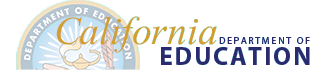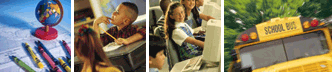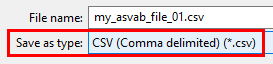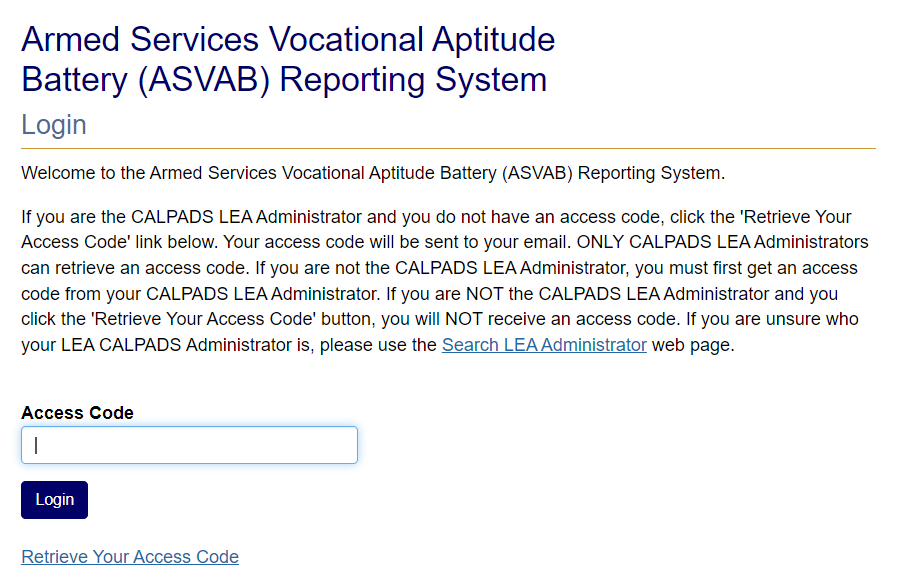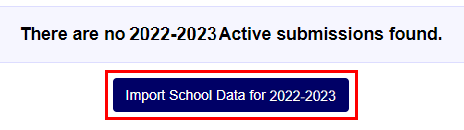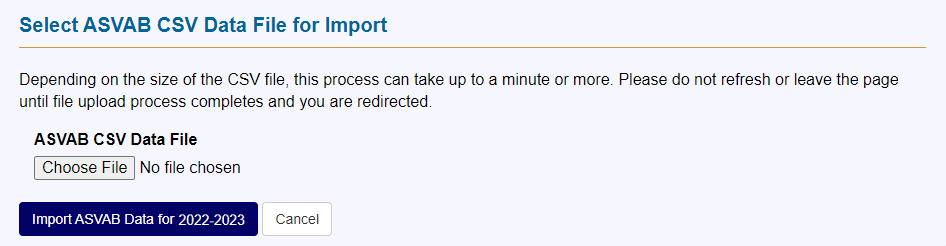Armed Services Vocational Aptitude Battery (ASVAB) Reporting System
Instructions for Data Collection and File Upload
Before Submitting …
Please read these instructions and view the samples below to better collect, format and upload your student’s ASVAB Armed Forces Qualification Test (AFQT) scores for the current academic year. The CDE is requesting that the highest individual student ASVAB AFQT scores be submitted prior to the end of each academic year. Since testing can occur throughout the calendar year it is recommended that LEA compile the data and submit one file at the end of the school year.
The purpose of submitting this information is to provide the CDE with statewide data to determine if the ASVAB is a valid measure to include in the College and Career Indicator (CCI) as reported on the California School Dashboard. This data is being collected to assist in the expansion of career measures in the CCI as requested by the State Board of Education based on concerns that the CCI does not contain sufficient career measures. For further details on the CCI, please refer to the College/Career Indicator web page.
Please note that the ASVAB is administered to high school students and therefore this data collection does not apply to elementary and middle schools.
Visit the ASVAB AFQT Frequent Questions for answers to commonly asked questions about the test.
Step 1 - Data Collection:
It is the CDE's understanding that the ASVAB is administered in schools in coordination with the Military Entrance Processing Stations. Generally, the career technician, head school counselor, or principal acts as the ASVAB site coordinator, and receives results throughout the year in a paper or electronic file format from Military Entrance Processing Stations (examples are displayed below).
In order to submit results to the ASVAB Reporting System, the LEA will need to identify all the school sites that administer and receive ASVAB scores and coordinate the submission of all the results for the school year to the ASVAB Reporting System. The CALPADS LEA Administrator will be the primary point of contact for communication for this collection. Instructions for how the CALPADS LEA Administrator can access the system is provided below. The CALPADS LEA Administrator can issue access to other LEA staff as needed.
The CDE will communicate information about this collection to Accountability and Dashboard Coordinators, who will understand the use of these data, and should facilitate the collection of these data from school sites for submission by the LEA.
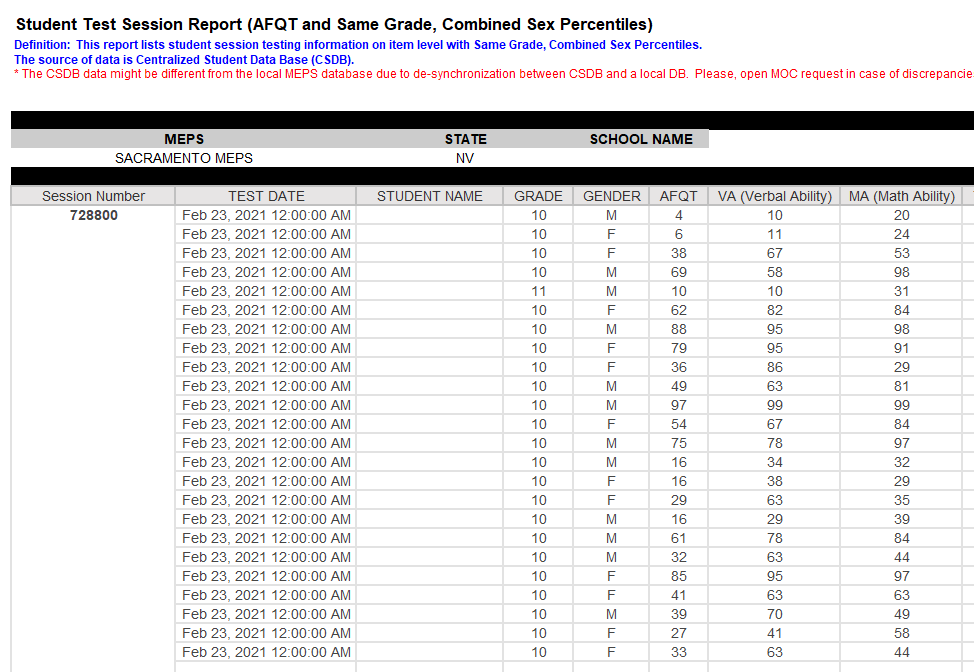
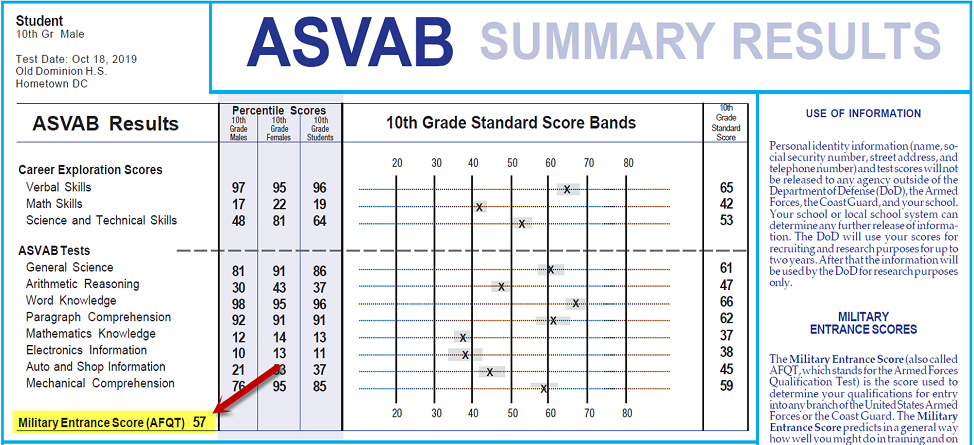
Regardless of how your schools receive the information, the core data that will come from ASVAB testing results will be:
- Highest AFQT score for the academic year
- Test Date this score was earned
- Student who owns the score
- Grade level when the test was taken
In the next step, you will combine the individual student ASVAB AFQT information with data the school will have in their records. The final CSV file described in the next step will also require a valid CALPADS Statewide Student Identifier (SSID), corresponding school of attendance CDS Code, and academic year the AFQT score was received.
Step 2 - Create .CSV File:
Once you have gathered your individual student ASVAB AFQT information, you will need to format a comma delimited (CSV) file to upload to the Armed Services Vocational Aptitude Battery (ASVAB) Reporting System.
Follow the next steps to create a CSV file ready for upload to the system.
- Open a workbook in a spreadsheet editing program (such as Excel) or download the ASVAB Sample CSV Data File.
-
In the order listed below, format your header row (first row of the worksheet) with each attribute as the column header.
Below is an explanation of each data field.
- cds_code – This is the 14-digit unique county, district, school (CDS) code where the student is enrolled. Make sure a code that start with 0 retains the 0 in the CSV file. If you are an independently reporting charter school, please provide your school code.
- academic_year - This is the academic year when the student took the ASVAB test and obtained a score. Format must be CCYY-CCYY. For example, 2022-2023.
- ssid - The 10-digit unique CALPADS Statewide Student Identifier for the student.
- grade_level – This is the student's grade level for the reported academic year. Accepted grade levels are 10, 11 or 12.
- score – This is the AFQT score given to the student after completing the ASVAB test. Accepted score range is 0-100.
- test_date - This is the date when the ASVAB test was taken, formatted CCYYMMDD. For example, 20230415.
-
Input, import, add the correct data for each student. There is not a limit to the number of schools or students that can be uploaded.
Here is an example of a CSV file using spreadsheet software which includes 2 schools: Here is an example of the same CSV file using a text editor: - Please review your file to ensure all data is valid and accurate. The CDE will review individual student data to verify that the CALPADS Statewide Student Identifier (SSID) belongs to the student and is valid for the academic year. This is a critical step as the SSID is used for Dashboard CCI processing and any student records with invalid SSIDs may not be included in the CCI.
-
Once the file is prepared, save the file as a CSV format on your local computer.
Save the file with CSV extension - Navigate to the Armed Services Vocational Aptitude Battery (ASVAB) Reporting System to upload your file.
Step 3 - Navigating the Armed Services Vocational Aptitude Battery (ASVAB) Reporting System
- The CALPADS LEA Administrator must first retrieve the access code by clicking on, 'Retrieve Your Access Code' from the ASVAB Reporting System Login page. The CALPADS LEA Administrator will then receive an email with their access code. Once received, the CALPADS LEA Administrator may give the access code to other staff, however, any communications about the ASVAB Reporting System will go the CALPADS LEA Administrator’s email. Note: CALPADS LEA Administrators are approved by the CDE and there are only one or two CALPADS LEA Administrators per LEA. If you are unsure who is your CALPADS LEA Administrator, please use the Search LEA Administrator web page.
-
Login with an access code issued to the CALPADS LEA Administrator.
Screen shot of the ASVAB Login page -
Select the Import School Data button.
Make sure you are navigated to the web page below. Review import instructions and confirm CSV file is formatted correctly.
Follow the instructions at the bottom of the page to import your data.
Import School Data button -
Choose your preformatted file and select the Import ASVAB Data button.
When completed, you will be redirected to import was successful page. Navigate back to the dashboard and confirm the
file submitted was accepted as the active file.
ASVAB Import page form used to upload scores