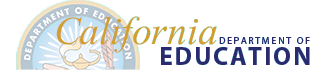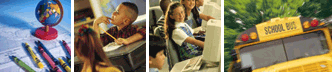Education Data Collection System(EDCS)
Who Has Access to EDCS
Access to Education Data Collection System (EDCS) has been provided to the California Longitudinal Pupil Achievement Data System (CALPADS)
Local Educational Agency (LEA) Administrator. If you are unsure whether you are the CALPADS LEA Administrator, or if you do not know who
the CALPADS LEA Administrator is, you may look up your LEAs CALPADS LEA Administrator on the California Department of Education (CDE)
Education Data Collection System (EDCS) Search LEA CALPADS Administrator web page.
If your LEA has determined that a staff member other than the CALPADS LEA Administrator will import data to EDCS,
the CALPADS LEA Administrator may request access for that staff by sending an
email to educationdatacollection@cde.ca.gov.
In the subject line of the email, put 'Request EDCS Access' and in the email, provide the following information
about the staff person for whom access is being requested:
-
First and Last Name
-
Position
-
Email
-
Phone Number
Once access has been established for that staff member, the staff person will receive an email stating that their account
has been established.
To access the EDCS to import data, the CALPADS LEA Administrator, or the staff person who has been granted access,
must then create a password as described in the next section 'Reset Password.'
Reset Password
-
Begin by selecting the EDCS Login link.
-
To create a password, or if you have forgotten your password, select the Reset password link, and you will be
redirected to the Reset Password page.
-
On the Reset Password page, enter your email address and select the Submit button.
Note: If you are the CALPADS LEA Administrator, or if your CALPADS LEA
Administrator has requested access for you, after submitting your email, you will see the
'Reset Password' page, that has the message, 'An email has been sent to your email address.
Please follow the instructions in your email'. If you are NOT the CALPADS LEA Administrator, or
if your CALPADS LEA Administrator has not requested access for you, you will see the 'Reset Password'
message 'Password reset failed.' If this happens refer to 'Who Has Access to EDCS' section above.
-
After submitting your email, if you have access to EDCS, you will receive an email.
To set/reset your password, you can either select the Reset password link or copy and paste that same URL
into your browser.
-
Once you select the link provided in your email, your browser will prompt you to input a new password and to confirm
it. Make sure to adhere to the password requirements provided. Finally, select the Submit button to proceed.
-
Upon selecting the Submit button, you will receive a message 'Password reset complete.'
Next, select the login link provided, and you will be returned to the EDCS login page.
-
From the User Login page, proceed by entering your email address along with your password,
and then select the Login button.
Once you have successfully logged in, you will be directed to the EDCS Programs page.
From there, proceed by selecting a program.
For further instructions on importing specific program data, select from the following links:
SSCE Instructions | ASVAB Instructions